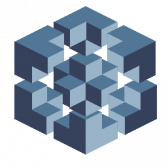Leaderboard
Popular Content
Showing content with the highest reputation on 08/16/2022 in all areas
-
Doing another 1.6 - Harvesting from a liquid damage un-fixable 1.6 donor - Had about 10 of these when @Prehistoricmandropped the bomb on us! Thank you bud! What I have discovered thus far: Hynix ram chips are slightly thicker. If your 1.6 has hynix chips ram legs will barely reach making it harder to solder them down. Samsung on samsung is much easier as samsungs have a lower profile and legs are slightly longer. Samsung on Samsung: (I recommend this for first timers) Hope this helps anyone.3 points
-
Lock the drives. Install a softmod. Remove the chip. Launch xblastOS and flash your bios. Drink a coffee.2 points
-
Basic Networking Guide: I have seen several posts on here from people who avoid FTP because they can't understand networking. I've seen advice from people who don't understand networking. I've seen people try to connect to their xbox but have no clue how. Let me explain this to you. If you don't understand, keep reading it over and over. Nobody can help you any more than this. 1. IP addressing - Your IP address is a series of numbers that gives your devices their identity on your local network. Think of it as a street address that will only mean anything to other people who live in your neighborhood. Anyone who doesn't live in your neighborhood would have absolutely no idea what it means or how to find that address. For example, here is the most common IP scheme (subnet) in the world: 192.168.1.*. for our purposes, we're going to throw away the high level stuff about subnetting here. You'll only ever be dealing with a consumer grade network... or you'd already know this by now. For any 2 devices to communicate on your local network, they need to belong to the same subnet. This means they both need a 192.168.1.* address. (Please remember that I am trying to simplify this for the lay person.) So your pc should be for example: 192.168.1.15. Your xbox could be: 192.168.1.37. As long as they don't have the same number in the fourth slot(octet) as any other device, as long as it is >=1 and <= 254, it will be able to communicate with any other device on that same subnet. By now, you're confused.... "but he's calling the ip address range the subnet but I have another slot named subnet mask"..... 2. Subnet mask - This is a way to chop up a network and keep certain computers from talking to other ones on that network. It was created in the early days of networking as a form of security. It's necessary to configure it for communications, but not necessary to understand it. What you need to understand is that a subnet: (for example) 192.168.1.1 Through 192.168.1.254 is a range of ip addresses. A subnet mask is what determines which IP addresses are in the subnet, so that they can communicate with each other. For our purposes, we're going to always set our subnet masks on all devices identically. 255.255.255.0. This allows each device to talk to each other device. Think of this as a fence... so only certain members of the neighborhood can interact with each other. 255.255.255.0 takes that fence down (by allowing 254 devices to communicate). (Again, I'm trying to simplify this for the lay person. If you get really into networking and realize there are subnets MUCH larger than what we're dealing with and therefore the subnet mask allows this, you may want to argue. I do this for a living and know that the description isn't dead on technically... I'm just trying to make it easy to understand.) All of our neighbors can communicate with each other. 3. Default Gateway - This is only necessary when you need communication OUTSIDE of your subnet. This is always going to be the ip address of your router. It must exist on the same subnet as the device we're trying to give access to. So for instance, your computer is 192.168.1.15 and you want to give it internet access. Your router's ip has to be 192.168.1.something.... If it's anything else your pc can't talk to it. Routers are usually the first available ip address in a subnet. It doesn't have to be this way, but that's usually the way it's set up. So, your pc so far is: IP: 192.168.1.15 Mask: 255.255.255.0 Gateway: 192.168.1.1 Think of the default gateway as the ONLY entrance and exit to the neighborhood. You can't enter or escape this neighborhood without knowing where that gateway is. 4. DNS - Dns is what translates www.whatever.com into an ip address. Your pc uses ip addresses to browse the internet. You just don't know that because we know humans don't remember numbers as well as names. The names mean something to us, so we know them and can use those. So DNS is there to make the conversion for us. This setting for primary and secondary DNS is necessary for internet access. (You need at least one to work. It's not necessary to have both as long as one works.) Google provides free public DNS you can point to, and it will work just fine. 8.8.8.8 8.8.4.4 DNS is like a phone book. You know the name of the person you're wanting to talk to, but can't remember the number. 5. Physical Connectivity - If you're relying on DHCP, both devices will have to be connected to your device that is handing out the addresses via DHCP. This can be directly or via a switch. (think of a switch as being a splitter for ethernet. It's MUCH more sophisticated than that, but for your purposes you can think of it this way.) This will handle the addressing portion as well as make the physical connection properly. You'd only have to configure your devices to use DHCP, and they will get addresses from the DHCP server and you'll be set. If you don't have a router or switch, you'll have to plug a cable directly between your two devices. Since this is an xbox group, we'll focus on cat5 cables and above. (You should be using at least cat5e in this day and age.) Network cables by default are called "straight through". What you need to know is they have 4 pairs of wires inside of them. Some are designated as send. Others receive. For the devices to communicate, one device has to have it's send connected to the other's receive... or else they won't be able to hear each other talk. Switches do this automatically. Some devices will sense this automatically and make the change on their own. This feature is called MDI/MDIX. The xbox doesn't have this feature. If your pc doesn't, you'll have to have what is called a "crossover cable". This cable simply connects send to receive so your two devices can communicate without a switch. 6. Usage - You may ask for clarification on this article, but don't ask for any more networking advice outside of this article. Everything you need is right here. If you're wanting someone to just tell you what to put into each box, ask obama. If you're not willing to do the work yourself and try to understand what you're doing... you don't belong here. If you see someone asking for networking advice in our group, send them the link to this write-up.1 point
-
XBOX 1.6 128MB Ram upgrade 8TB Seagate Baracuda UDMA 5 Blue leds on each side Blue led fan on back Color changing leds front power / eject Color changing leds all 4 players For a client1 point
-
Does the s-type controller have a replaceable fuse. I bought on for parts but it seems in better condition that the one I was planning to repair. I primarily bought it for the cord so I could replace the cord on my original that lost a fight with my wife's vacuum cleaner. The cord continuity is good and the breakaway test good on my other controllers. I was hoping there was a fuse that may save it's life. I looked at the pcb under a magnifying glass and see no cold solder joints, but I will reflow them any ways if the controller can be salvaged. If it is dead I will salvage the cord as originally planned. Any help would be greatly appreciated. Thanks in advance.1 point
-
I ended up salvaging the cord and analog sticks on it. No matter what I tried it would not work. It gave its life to save 2 of its brothers.1 point
-
Easiest way I know is to take a look at it. Xbox-Scene.com X-Changer v1 Pictures Xbox-Scene.com X-Changer v2 Pictures TeamXchanger X-Changer v2.5 Picture - two other pictures in the gallery only appear as broken images. Edit: I found the gallery archived with all three pictures at a different Team Xchanger web site: TeamXchanger.com Gallery Web page1 point
-
1 point
-
Well not sure if its the best or not but I can say for sure that my 1.0 Xbox 1GHz/128MB RAM and StarTech Adapter to a 2TB SSD runs great on TSOP using Retail UDMA5 (Cerbios V2.0.2R) So if your just looking to make sure it works before doing it to a TSOP, that's a yes.1 point
-
You create a data disc with the BIOS's dot bin file renamed to image.bin and add at least 100MBs of filler content to the disc so the Xbox's DVD drive will have a better chance of reading the disc. Name the filler content file(s) such that they are listed in a directory listing before the BIOS file - image.bin. The filler, dummy content, doesn't have to be the dummy file they mention just any file(s) that are over 100MBs in size. To me, it is much easier to connect your Xbox to your home network to use the Network flash option. No CD/DVD to burn.1 point
-
i've seen teh forums referanced a handful of times on Reddit, and seems Quite active, i've grown up w/ the Xbox and got my first Modded OG Xbox in the late 2000s, used it up till just recently (2020) (which i got my mits on an unpatched Switch.), and sadly had to leave my old long time running Modded OGXbox when i moved last year , i got one at a local 2nd hand game store "Red Fox gaming" and finally manged to snag a working (in good condition) 120GB IDE Hard Drive and did a Upgrade. Time to take a peek at whats changed since the late 2000s!1 point
-
To Make 10BaseT or 100BaseT Cables Pins 1, 2, 3 and 6 are used. Pin 4, 5, 7 and 8 are not used. No Connection (N/C) in the terminating equipment attached to each end of the cable. IIRC, to allow for future updates/higher transfer rates, 4 wire pairs are used in cables instead of 2. For a straight-through cable, use T568A or T568B wiring on both ends. For a crossover cable, no longer needed for modern Ethernet hardware since the connection of the TX->RX and RX->TX pairs is handled automagically, use T568A on one end and T568B on the other end. Source: https://i292.photobucket.com/albums/mm23/dwisusilo/Komp n Internet/Jaringa Komputer/eia-tia.jpg1 point
-
1 point
-
How I do it: Make sure to flash Xblast bios and load it up to make sure its loading (On some modchips with multiple banks xblast wont load) 1. Remove ram chips from dead motherboard with flux and hot air + vacum pen (Tweezer cool too) (You don't need to ad solder to the legs 1st but you can as it makes the pull slightly easier) - Mechanic LT-201 - Cheap vacum pen - Non electrical and works really good $10 2. Clean new ram slot with ipa or acetone then Flux + Tin with leaded solder. Now use de-solder braid to pick up excess solder and make the pads nice and flat/shiny. (I've tried many many de-solder braids over the years and MG Chemicals has been a Godsend - The newer style is even better). https://www.amazon.com/dp/B003AGEDVI?psc=1&ref=ppx_yo2ov_dt_b_product_details (I used to skip this step and slap ram chips in. Way better results doing it the right way. Sometimes get ram chip 1st try with no touch ups needed now). 3. Align new ram chip to corners - Tak down corners while pressing firmly down on the ram chip to make it flat on the board. When all ready and aligned you can solder each leg one at a time or use hot air to re-solder. I use hot air now and then check each leg one at a time with tweezers. Any legs move re-solder them/check again. 4. I have best results starting with underside but I don't believe it matters. After 1 ram chip is soldered fire up xblast and do the 128mb ram test. If all is good you should see success and 3 fails. Repeat 1 at at time until all 4 say success. Any frag'n in between testing is either ram chip not soldered right/leg loose/bad ram chip.1 point
-
Results Below! I compare load times while controlling all variables of the startech ide2sat2 adapter vs the cheap adapter that most people recommend. There are significant differences in both price and performance. cheapo ux bootup 2:28 - 3:09 = 41 seconds halo 2 load 4:11 - 4:56 = 45 seconds coinops dd3 5:42 - 6:25 = 43 seconds startech ux bootup 8:00 - 8:20 = 20 seconds halo2 load 10:05 - 10:25 = 20 seconds coinops dd3 10:57 - 10:40 = 43 seconds CoinOps was 43 seconds for both tests. This implies that the wait isn't due to throughput of the storage device but rather the zip extraction of the cpu.1 point
-
Great tutorial! Very well put together and so easy to understand on a beginner level. I didn't see anything about Static connectivity so I am going to add this just in case someone has a similar scenario as I do. I have my main desktop PC that I use basically for storage and mods. It never goes online and it is what houses all of my Games as well as all my Xbox content. So using DHCP and going through the modem wouldn't work for me unless I took my desktop online. So I will add the static configuration just in case. PC setup for Static IP - Open Network and Sharing center. Click adapter settings. Right click your LAN port and hit properties. Left click on Internet Protocol Version 4 (IPV4) and hit the properties button below. Select Use the following IP address. IP Address - 192.168.0.1 Subnet Mask - 255.255.255.0 Default Gateway - 192.168.0.2 (This will be your Xbox's IP) Once that is done, select Use the following DNS server addresses and leave it blank. Hit okay. Hop onto your Xbox. Go down to System - Select Settings - Select Network. Make sure your cable is not plugged into the Xbox. Scroll down to Type and hit Static instead of DHCP. IP address - 192.168.0.2 Subnet Mask - 255.255.255.0 Gateway - 192.168.0.1 DNS 1 and DNS 2 - 192.168.0.1 Listed below it will tell you what the default username and password are, as well as the port number for FTP. You will need these once you get to your FTP client in order to communicate. Save the settings. Turn off the Xbox, plug the cable in, turn the Xbox on. You should see an IP address on the main screen saying 192.168.0.2 Static. Hope this helps those that don't want to use DHCP.1 point
Board Life Status
Board startup date: April 23, 2017 12:45:48