glassweezer
-
Posts
7 -
Joined
-
Last visited
Posts posted by glassweezer
-
-
7 hours ago, Rocky5 said:
Just download the emulator from the downloader. It’s the latest version and it works. (Tested it with a good few games)
Your roms can stay where they are. Just scan in N64 now.
Alternatively send me the log file from the system folder after getting the error and I can tell you exactly why it’s failing. (Did you copy the media folder that’s inside the surreal folder over as it’s needed for the artwork and synopsis info)
I just downloaded the emulator from the downloader. I copied over the media file, but maybe this is where I am confused? The media folder is within the n64 emulator folder. Do I need to move that folder somewhere else?
Here is the log error.
20:41:08 M: 30416896 ERROR: msvcrt.dll: dll_fstati64 called, TODO: add 'int64 <-> long' type checking
20:41:08 M: 30756864 ERROR: Error Type: <type 'exceptions.UnboundLocalError'>
20:41:08 M: 30756864 ERROR: Error Contents: local variable 'N64_Rom_Name' referenced before assignment
20:41:08 M: 30756864 ERROR: Traceback (most recent call last):
File "Q:\.emustation\scripts\create_rom_lists.py", line 1170, in <module>
Main_Code()
File "Q:\.emustation\scripts\create_rom_lists.py", line 911, in Main_Code
pDialog.update((CountList * 100) / len(os.listdir( Roms_Folder )),'Creating [UPPERCASE]' + Emu_Name + '[/UPPERCASE] Rom list and copying media files',N64_Rom_Name,'This can take some time, please be patient.' )
UnboundLocalError: local variable 'N64_Rom_Name' referenced before assignment
-
So I have finally gotten a grasp of everything but the N64 emulator. I downloaded EWJ ROM pack, copied over the surreal64 folder into the emulators/n64 folder, copied some ROMs over in the roms/n64 folder. It scans and actually shows my files scanned but always comes up with a script error saying it cannot make a list. What am I doing wrong exactly? I've read how frustrated rocky5 is over people asking about this same issue but I followed his instructions as he laid them out on a Reddit thread. I'm stumped. Any help is greatly appreciated. Thanks.
-
Hey I have another newbie question. I can't seem to figure it out, when playing the emulators such as SNES or SegaCD, I apply filter options to them to make them look better, I use save states to continue progress, etc. But Everytime I reload that emulator I have to keep reapplying the filters, is there a way to save your settings or is this something I will have to do each playthrough? Thanks.
-
Ok, UPDATE! I succeeded. ALL help was greatly appreciated in this process, I am very happy now! Thanks everyone!
-
2 hours ago, wikati said:
what else have you done?
@Cian Cunningham put together a great quick tutorial on the FB group. I copied it.
check it outCian Cunningham:
(Artwork installed via the installer will also be used on xbmc4gamers)
Dont enable 1080i as it sucks too much ram and causes issues with the artwork installer.
Prebuilt xbmc-emustation link from GitHub
http://xbmc-emustation.com/.../_lates.../XBMC-Emustation.zip
So to set it all up FTP the pre built xbmc-emustation folder to the root of E. Don't build it yourself, that's only really for expert users that want to change source and recompile. Have all your xbox games in F/Games and/or G/Games. That's where the artwork install script looks for games. Go to settings on the carousel and then downloader, you might need to update the downloader under the update tab. Run the cache formatter from the downloader first (good practice). Download the artwork installer. You'll need 500mb free on E for it to download and extract. Go to settings and run the artwork installer script. Let it overwrite existing artwork when asked and allow it to use resources folders. Press start and do an auto scan of games or just select xbox to scan.
For emulator stuff, grab any emulators you can find on the downloader from the downloader as Rocky5 has set these up and has their saves in the emulator itself.
For artwork/videos and ROMs grab the resurrection xtras sets from here. Roms/Artwork and videos all need to be named the same to scan in to emustation. These are already set up like this so are drag and drop.
https://rappscallion.wixsite.com/ressurectionxtras/download
The emulator, media and roms folders inside XBMC-Emustation/. emustation need to be moved to a larger partition or you will run oit of space very quickly. Make a folder on the root of F or G called whatever you like, i call it XBMC-E and move these folders into it. This is where you will drop your artwork, videos and roms from resurrection xtras. Press start in the emustation dash and map these locations for emulators, media and roms so emustation knows where to find them.
Autoscan the games or scan per system when done FTPing. An auto scan can fix weird issues on the carousel so do one after yoi are fully set up.
N64 seems to have some issues on emustation so I would recommend to use the standalone Earthworm James Pack for n64 and set it as a custom tile (again press start and its on this menu). Google N64 transparent logo for an image for the carousel and then grab a fanart that is suitable, resize it to 853x480 and add blur if you are using the theme with blurred background images. I use a program called Irfanview for these small inage editing tasks. its free and good.
If you want to make it your default dash (Hard mod/TSOP):
Use John Conns dashloader. Take this default.xbe and name it evoxdash.xbe and replace your existing evoxdash.xbe on the root of C. I suggest naming your existing to something else to back it up just in case and then delete after you get xbmc4gamers to boot.
Dashloader xbe
https://github.com/.../nkpatcher/dashloader/default.xbe
If you are softmodded then use Rocky5's extras disc to update and old softmod or install his from scratch and the Dashloader is built into it already.
Xbox games artwork tips after installing:
Bear in mind that any xbox games with the same default.xbe will get the same artwork. So go through your games and make sure they are all good. This happens with some games that are usually special editions and people just dump a load of games from a big download on. Need for speed underground and underground black edition, midnight club dub edition and dub edition remix are two examples. These are the same game so you would not need both anyway but they would take the same art. You can manually fix any of these by navigating to XBMC-Emustation/system/ scripts/Xbox artwork installer via file explorer on the left side and on the right side of file explorer navigate to the game with incorrect artwork and copy the right one over. All artwork is downloaded to that path.
Also check out the artwork link on the GitHub. It has emulator artwork and some special edition Xbox game covers. Steel books etc. Jade empire alt cover is nice. Drop the contents of each artwork folder into the respective game folder. Look at an installed Xbox game folder for an example if needed.
Xbmc4gamers Emulator artwork and alternative xbox covers artwork from GitHub:
https://drive.google.com/.../1a3ZaFTuuu5L7lDbnOjmA5tlHhrw...
Intro videos: (readme included for setup)
https://drive.google.com/folderview...
On the game view screens for each system follow the onscreen button prompts for playing videos etc. Press white to see a context menu that allows you to enable xbox games fanart and change your view type. This context menu is self explanatory.
Press start and go to homescreen customization to choose your theme. Themes are now available on the built in downloader in settings. You will need to grab them here first. Themes are self contained to make it easier for people to make their own themes. FTP in and take a theme and copy it, name it something different and then tinker away. If you make any themes remember Xbmc-emustation is an open source project of Rocky5's so please share any themes you do make. If they are good enough John might add them to the downloader. His standards are high though ??
That should be enough to get a basic setup going.
Enjoy
Ok so when I open the FTP client up, the xbox shows these directories: C E X Y Z
I do not know of this F or G directory you speak of. What I did was copied the xbmc emustation folder in the applications of the E directory. Within that folder is the .emustation folder where the emulators folder and games folder are already created. I uploaded roms to their specific folders, emulators were already provided, the gba one at least. I start my xbox, I got to applications and launch the emustation. I go in and scan for emulators and roms, it finds nothing, so I obviously am missing something. The F drive and G drive are confusing me because I do not see that on my end.
Thanks for any and all help, it is much appreciated.
-
3 hours ago, wikati said:
you need to add roms the the respective folders (ftp) and then scan all systems (in emustation menu)
I have added roms to their folders and scanned but nothing showed up, I will try try again. I have to be missing something so simple, a slight on my end.
-
Hey guys, this is going to be a very newbie question, but I recently got an original xbox, softmodded it via rocky5 and installed emustation from a prebuilt model via his website. I am having a problem though, when I ftp it over and go into emustation none of the emulators are showing up, when I look on the pc side of things they are there. Am i doing something wrong?
Sorry if this is dumb questions, any help is appreciated. I have the latest xbmc installed.
Thanks.
Board Life Status
Board startup date: April 23, 2017 12:45:48
Surreal64 Problems, Please Help a Noob Out.
in XBMC-Emustation
Posted
I've done that but I'm still getting the error above.