-
Posts
7 -
Joined
-
Last visited
Content Type
Profiles
Forums
Calendar
Store
Posts posted by EmptyDoll
-
-
On 7/10/2022 at 8:21 PM, Poll300 said:
Hello, can anyone write how to remove, update emulators to the latest versions, add new roms and how to install games for Sega chihiro including origins fully loaded 2TB !! There is no guide / information anywhere
Ps. There is an option to add source but I have no idea how is it transferred via ftp or pendrive and where exactly c / e / f?I can't edit my big post from earlier, but I realized because the emulator icons are all shortcuts, the easiest way to do this would be to press left on the home screen to open the right sidebar, enable "Configure Shortcuts" Then press A on the home screen emulator you want to reorder/remove/change/etc.
Emulators are still likely all stored in either *E or F or G*:\Emus\ or *E or F or G*:\Emulators for this 2TB build. Find that folder and delete any emulators you no longer want.To update a specific emulator, open its folder and delete everything except for addon.xml and default.tbn then copy the files from a more recent download to the same folder, choosing not to overwrite addon.xml and default.tbn if it asks.
To add a new Emulator make a new folder put it in the same folder as all the others and put the files for the emulator inside. Emulators will only be found in shortcut customization if they have a "addon.xml" file in their root folder, if you want to add a new emulator as a shortcut look in any emulator folder you already have for "addon.xml" make a copy and change a few obvious names to relate to your new emulator, then put this addon.xml in your new emulators folder and it will appear in the shortcut customization
-
 1
1
-
-
This ended up way longer than I hoped, despite the length this really won't take very long.
Formatting could be better, but I have spent far to long writing this and just want to click post, sorry lol.
On 7/10/2022 at 8:21 PM, Poll300 said:Hello, can anyone write how to remove, update emulators to the latest versions, add new roms and how to install games for Sega chihiro including origins fully loaded 2TB !! There is no guide / information anywhere
Ps. There is an option to add source but I have no idea how is it transferred via ftp or pendrive and where exactly c / e / f?I don't use this 2tb build, but I looked through the home.xml (Shared here.) Very weird, the home screen emulators row is a group of shortcuts, it would have been easier to use runxbe like how the coinops and unleashx icons are setup. Lots of text editing and moving files, use ftp to get this done.
If you choose add source it asks you where you what path to add, if you want to add new emulators like that you can put them anywhere you want.
If you want to update and delete your emulators first find where the emulators are stored. I would assume either *E or F or G*:\Emus\ or *E or F or G*:\Emulators. I'm not sure how the emulator folders are named for this build, probably, NES, SNES, GBA, N64, etc.In that folder, delete the folders for the emulators you do not want. Then look for default.tbn in each emulators folder, this is the icon for that emulator. Make a backup and also copy it to Q:\Skin\*Origins folder*\media. And rename it to something like, N64.png. Do this for each emulator.
Now you can update each emulators folder with a more recent build you find online, to do this copy everything from the more recent build into the folder, except for default.tbn. This build uses unique icons and the downloads for emulators usually have their own icon, you probably do not want to unique icons to be lost so be careful or even better, make a backup. I make a copy of files and add _bak to the end of the name if I am messing around with the skin files, it has saved me from countless accidents...
Adding new emulators
To add a new emulator make a new folder for it, eg, PS1. Then copy the files for the new emulator you downloaded into this folder. Now you need an icon. It should be easy to find a similar styles image on google. (Search something like, "Playstation 1 icon." or "Playstation 1 .png"
Ideally you want a transparent .png, if you can't find one, use paint3D magic select tool to crop the icon. Everything else remains after magic select, it only separated your selection, immediately after you choose done for magic select, copy the separated icon, now press ctrl+A to select everything, then press delete. now choose canvas on the top row and enable transparency on the canvas menu. Now ctrl+V to paste the icon you copied, finally save as and make sure you choose .png.
Make a copy of this .png. name them like this example:
Quotedefault.tbn
PS1.png -for PS1, name it something else if its not a PS1 emulator
default.tbn goes in the folder for that emulator and PS1.png goes in Q:\Skin\*Origins folder*\media.
Fixing home screen emulator row
Now finally, we can fix the home screen emulators row. First, open Home.xml and look for this with ctrl+f
Quote</focusedlayout>
<content>
<item id="1">
<label fallback="18. Configure">$INFO[Skin.String(Skin.Shortcut.18.Title)]</label>
<icon fallback="defaultShortcut.png">$INFO[Skin.String(Skin.Shortcut.18.Icon)]</icon>
<onclick condition="Skin.HasSetting(Skin.Shortcut.18.Enabled) + !Skin.HasSetting(Setting.Shortcuts.Configure)">$INFO[Skin.String(Skin.Shortcut.18.Path)]</onclick>
<onclick condition="!Skin.HasSetting(Skin.Shortcut.18.Enabled) | Skin.HasSetting(Setting.Shortcuts.Configure)">RunScript(special://skin/scripts/SkinShortcuts.py,18)</onclick>
</item>
<item id="2">
<label fallback="19. Configure">$INFO[Skin.String(Skin.Shortcut.19.Title)]</label>
<icon fallback="defaultShortcut.png">$INFO[Skin.String(Skin.Shortcut.19.Icon)]</icon>
<onclick condition="Skin.HasSetting(Skin.Shortcut.19.Enabled) + !Skin.HasSetting(Setting.Shortcuts.Configure)">$INFO[Skin.String(Skin.Shortcut.19.Path)]</onclick>
<onclick condition="!Skin.HasSetting(Skin.Shortcut.19.Enabled) | Skin.HasSetting(Setting.Shortcuts.Configure)">RunScript(special://skin/scripts/SkinShortcuts.py,19)</onclick>
</item>
<item id="3">
<label fallback="20. Configure">$INFO[Skin.String(Skin.Shortcut.20.Title)]</label>
<icon fallback="defaultShortcut.png">$INFO[Skin.String(Skin.Shortcut.20.Icon)]</icon>
<onclick condition="Skin.HasSetting(Skin.Shortcut.20.Enabled) + !Skin.HasSetting(Setting.Shortcuts.Configure)">$INFO[Skin.String(Skin.Shortcut.20.Path)]</onclick>
<onclick condition="!Skin.HasSetting(Skin.Shortcut.20.Enabled) | Skin.HasSetting(Setting.Shortcuts.Configure)">RunScript(special://skin/scripts/SkinShortcuts.py,20)</onclick>
</item>
<item id="4">
<label fallback="21. Configure">$INFO[Skin.String(Skin.Shortcut.21.Title)]</label>
<icon fallback="defaultShortcut.png">$INFO[Skin.String(Skin.Shortcut.21.Icon)]</icon>
<onclick condition="Skin.HasSetting(Skin.Shortcut.21.Enabled) + !Skin.HasSetting(Setting.Shortcuts.Configure)">$INFO[Skin.String(Skin.Shortcut.21.Path)]</onclick>
<onclick condition="!Skin.HasSetting(Skin.Shortcut.21.Enabled) | Skin.HasSetting(Setting.Shortcuts.Configure)">RunScript(special://skin/scripts/SkinShortcuts.py,21)</onclick>
</item>
<item id="5">
<label fallback="22. Configure">$INFO[Skin.String(Skin.Shortcut.22.Title)]</label>
<icon fallback="defaultShortcut.png">$INFO[Skin.String(Skin.Shortcut.22.Icon)]</icon>
<onclick condition="Skin.HasSetting(Skin.Shortcut.22.Enabled) + !Skin.HasSetting(Setting.Shortcuts.Configure)">$INFO[Skin.String(Skin.Shortcut.22.Path)]</onclick>
<onclick condition="!Skin.HasSetting(Skin.Shortcut.22.Enabled) | Skin.HasSetting(Setting.Shortcuts.Configure)">RunScript(special://skin/scripts/SkinShortcuts.py,22)</onclick>
</item>
<item id="6">
<label fallback="23. Configure">$INFO[Skin.String(Skin.Shortcut.23.Title)]</label>
<icon fallback="defaultShortcut.png">$INFO[Skin.String(Skin.Shortcut.23.Icon)]</icon>
<onclick condition="Skin.HasSetting(Skin.Shortcut.23.Enabled) + !Skin.HasSetting(Setting.Shortcuts.Configure)">$INFO[Skin.String(Skin.Shortcut.23.Path)]</onclick>
<onclick condition="!Skin.HasSetting(Skin.Shortcut.23.Enabled) | Skin.HasSetting(Setting.Shortcuts.Configure)">RunScript(special://skin/scripts/SkinShortcuts.py,23)</onclick>
</item>
</content>replace it with this.
Quote</focusedlayout>
<content>
<item id="1">
<icon>NES.png</icon>
<onclick>RunXBE(F:\\Emus\\NES\\default.xbe)</onclick>
</item>
<item id="2">
<icon>SNES.png</icon>
<onclick>RunXBE(F:\\Emus\\SNES\\default.xbe)</onclick>
</item>
<item id="3">
<icon>Genesis.png</icon>
<onclick>RunXBE(F:\\Emus\\Genesis\\default.xbe)</onclick>
</item>
<item id="4">
<icon>GBA.png</icon>
<onclick>RunXBE(F:\\Emus\\GBA\\default.xbe)</onclick>
</item>
<item id="5">
<icon>TurboGrafx.png</icon>
<onclick>RunXBE(F:\\Emus\\TurboGrafx\\default.xbe)</onclick>
</item>
<item id="6">
<icon>N64.png</icon>
<onclick>RunXBE(F:\\Emus\\N64\\default.xbe)</onclick>
</item>
<item id="7">
<icon>PS1.png</icon>
<onclick>RunXBE(F:\\Emus\\PS1\\default.xbe)</onclick>
</item>
</content>You will need to edit the icon names and onclick paths for each item. Again I don't use this build so I'm just guessing for the onclick paths and the the .png names.
The skin initially has 6 items in the emulators row, if more are added like in the example the bar will scroll like the left side column. just make sure you increase the item id by 1 for each item you add.
Save home.xml and reboot or reload the skin. All done.
Adding roms should be easy, those emulator folders should all have a folder called comething like "roms" you put more roms in there.
-
 1
1
-
-
On 7/10/2022 at 3:11 AM, Poll300 said:
I wanted to ask where in this Home.xml file I can find to change 64mb to 128mb I have xbox with 128mb ram and Origins displays 98mb / 64mb thanks to I was looking but I don't know what it's called
For the stat bar at the top of the screen? You need to edit Includes.xml.
ctrl+f and look for something like this, It will be in a long line with similar entries for everything else in your top stats bar.
Quote[B]RAM[/B] $INFO[System.FreeMemory] / 64MB
Change 64MB to 128MB, or remove the "/ 64MB"
-
 1
1
-
 1
1
-
-
A few people have asked about it in the discord, everyone just says its not supported yet. Apparently Titan support should be ready with the next firmware update. Within 3 months I guess.
-
6 minutes ago, sweetdarkdestiny said:
Post #5 from Donnie-Burger also flashed the EvoX Titan 128MB HDPlus UDMA5 NoDVD 256kb. And it's working. So I assume there must be something wrong on your side. Btw. I don't see that you listet 128MB. And you have an evoxdash.xbe on C ?
I haven't done the 128MB upgrade. I'm assuming it's the same patch from the MakeMHZ Discord, I tried their 128MB patch and kernel patch without titan and it boots fine.
evoxdash.xbe is on C
-
Tried these 3 on my 1.1 w/ HD+. Startech adapter + 80 Wire cable.
I'm getting a black screen, flashing green light and no boot.
EvoX Titan 128MB HDPlus UDMA2 NoDVD 256kb
EvoX Titan 128MB HDPlus UDMA4 NoDVD 256kb
EvoX Titan 128MB HDPlus UDMA5 NoDVD 256kb
Board Life Status
Board startup date: April 23, 2017 12:45:48

XMugen Games (Mugen for XBox )
in Homebrew
Posted
I can't get KOF2005 working. Can't put the folder on Xbox HDD because file names like 游戏说明.txt
Same problem with making XISO with Qwix, I get errors like "Message: Failed to create directory node for ???.html" or " Message: Failed to create directory node for ???.txt."